Table of Content.
1. Keep Your Software Up to date
2. Clean Up Your Hard Drive
3. Run Antivirus Software
4. Use a Firewall
5. Remove Unnecessary Programs and Start-Up Items
6. Use Solid State Drive
7. Use a Registry Cleaner
8. Keep Your Computer Clean
9. Manage Your Browser Add-Ons and Extensions
10. Backup Your Data
In today’s world, computers are an essential part of our lives. They help us stay connected with friends and family, work from home, and entertain ourselves with movies, games, and more. But as much as we rely on our computers, we often forget to take care of them properly. Over time, our computers can become slow, buggy, and even crash altogether. Fortunately, there are some easy steps you can take to keep your computer running smoothly. In this blog post, we’ll share the top 10 tips to keep your computer running smoothly.
1. Keep Your Software Up to Date
Keeping your software up to date is one of the most important things you can do to keep your system running smoothly. Software updates often include bug fixes, security patches, and other improvements that can help your computer perform better. To make sure your software is up to date, you can turn on automatic updates for your operating system, web browser, and other software programs you use.
2. Clean Up Your Hard Drive
As you use your computer, you accumulate files, programs, and other data that take up space on your hard drive. Over time, this can slow down your computer and make it harder to find the files you need. To keep your hard drive clean, you can use a disk cleanup tool to remove unnecessary files, uninstall programs you no longer use, and move large files to an external hard drive or cloud storage service.
3. Run Antivirus Software
Viruses, malware, and other malicious programs can wreak havoc on your computer, stealing your personal information, slowing down your system, and causing other problems. To protect your system from these threats, it’s important to use antivirus software that can scan your PC for viruses, block malicious websites, and provide other security features. There are many antivirus software programs available, including free and paid options.
4. Use a Firewall
A firewall is a security feature that can help block unauthorized access to your PC. It works by monitoring incoming and outgoing network traffic and blocking any suspicious activity. Most operating systems include a built-in firewall, but you can also use a third-party firewall for additional protection.
5. Remove Unnecessary Programs and Start-Up Items
When you start your system, it loads a number of programs and processes in the background that can slow down your system. To speed up your computer’s start-up time, you can remove unnecessary programs and start-up items that you don’t use or need. This can be done through the “Task Manager” on a Windows computer or the “Activity Monitor” on a Mac.
6. Use a Solid State Drive
A solid-state drive (SSD) is a type of hard drive that uses flash memory to store data, rather than spinning disks like traditional hard drives. SSDs are faster, more reliable, and more durable than traditional hard drives, making them a great option for improving the performance of your PC.
7. Use a Registry Cleaner
The Windows Registry is a database that stores settings and options for the operating system and other software programs. Over time, the registry can become cluttered and filled with errors, which can slow down your PC and cause other problems. A registry cleaner is a tool that can scan your registry for errors and fix them, helping to improve your computer’s performance.
8. Keep Your Computer Clean
Dust, dirt, and other debris can accumulate inside your computer, causing it to overheat, slow down, or even crash. To keep your computer clean, you can use compressed air to blow out dust and debris from your keyboard, fan, and other components. You can also wipe down your computer’s exterior with a damp cloth to remove any fingerprints, smudges, or other debris.
9. Manage Your Browser Add-Ons and Extensions
Browser add-ons and extensions can be a useful way to customize your web browsing experience, but they can also slow down your desktop and cause other problems. To keep your browser running smoothly, you can remove any add-ons or extensions that you don’t use or need. You can also disable any add-ons or extensions that are causing problems, such as slowing down your browser or displaying annoying pop-ups.
10. Back Up Your Data
No matter how well you take care of your computer, there’s always a risk of data loss due to hardware failure, malware, or other issues. To protect your important files and documents, it’s important to back up your data regularly. You can do this by using an external hard drive, cloud storage service, or other backup solution.
By following these top 10 tips, you can keep your computer running smoothly and avoid many common problems. Remember to keep your software up to date, clean up your hard drive, run antivirus software, use a firewall, remove unnecessary programs and start-up items, use a solid-state drive, use a registry cleaner, keep your computer clean, manage your browser add-ons and extensions, and back up your data regularly. With these simple steps, you can enjoy a faster, more reliable, and more secure computer.
Key takeaways:
-
- Keep your software up to date to ensure that you have the latest features, bug fixes, and security patches.
-
- Clean up your hard drive by deleting unnecessary files, uninstalling unused programs, and moving large files to external storage.
-
- Run antivirus software and use a firewall to protect your PC from malware and other security threats.
-
- Remove unnecessary programs and start-up items that can slow down your computer’s performance.
-
- Use a solid-state drive and a registry cleaner to improve your computer’s performance.
-
- Keep your computer clean to prevent dust and debris from causing overheating and other problems.
-
- Manage your browser add-ons and extensions to prevent them from slowing down your browsing experience.
-
- Back up your data regularly to protect your files and documents from data loss.