Computers have become an essential part of our daily lives. From work to entertainment, we rely on them for almost everything. But as time goes on, our computers can start to slow down and become less efficient, making them frustrating to use. The good news is that there are several things you can do to speed up your computer and keep it running smoothly. This article will discuss some of the most effective ways to tune up your computer’s speed.
Remove Unused Programs and Files
As mentioned earlier, removing unused programs and files is one of the easiest and most effective ways to speed up your computer. This is because, over time, programs and files can accumulate on your computer, taking up valuable space and slowing down performance. Removing them will free up space on your hard drive and make it easier for your computer to operate smoothly.
To remove unused programs, go to your Control Panel and click on “Programs and Features.” Here, you will see a list of all the programs installed on your computer. Go through this list and uninstall any programs you no longer use or need.
For files, you can use the built-in Disk Cleanup tool in Windows to remove temporary files and other unnecessary data. To access Disk Cleanup, go to the Start menu and search for “Disk Cleanup.” Once open, select the drive you want to clean up, and the tool will suggest files to delete. Review the list before proceeding, as some files may be necessary.
Disable Unnecessary Startup Programs
When you start up your computer, there may be several programs that automatically run in the background. These programs can slow down your computer’s performance and take up valuable system resources. To speed up your computer, you can disable any unnecessary startup programs. This will prevent them from running automatically when you start your computer, freeing up resources for other programs and processes.
To disable startup programs, open the Task Manager by pressing Ctrl+Shift+Esc. Click on the “Startup” tab, and you will see a list of programs that run at startup. From here, you can disable any programs that you don’t need to start up automatically by right-clicking on them and selecting “Disable.”
Be careful when disabling programs, as some may be important for your computer to function properly. If you’re not sure what a program does, do a quick search online before disabling it.
Defragment Your Hard Drive
As you use your computer, files, and programs can become fragmented, meaning that they are stored in different parts of the hard drive. This can cause your computer to take longer to access these files, slowing down performance. To speed up your computer, you can defragment your hard drive. This will rearrange the files on your hard drive so that they are stored in a more organized way, making it faster for your computer to access them.
To defragment your hard drive, go to the Start menu and search for “Defragment and Optimize Drives.” Once open, select the drive you want to defragment and click on “Optimize.” The tool will then analyze and defragment the drive as needed.
Note that if you have a solid-state drive (SSD), defragmenting is not necessary and can actually be harmful. SSDs work differently than traditional hard drives and don’t need to be defragmented.
Clean Up Your Registry
The Windows Registry is a database that stores important information about your computer’s hardware, software, and settings. Over time, the registry can become cluttered with outdated and unnecessary entries, which can slow down your computer’s performance. To speed up your computer, you can clean up your registry, and to clean up your registry, you can use a registry cleaner tool. These tools scan your registry for outdated and unnecessary entries and remove them. There are several free and paid registry cleaner tools available online, but be sure to choose a reputable one.
Before using a registry cleaner tool, it’s important to back up your registry in case anything goes wrong. To do this, open the Registry Editor by pressing Windows+R and typing “regedit” in the Run dialog box. Once open, click on “File” and select “Export.” Choose a location to save the backup and give it a name, then click on “Save.”
After backing up your registry, you can use a registry cleaner tool to scan and clean up your registry. The tool will suggest entries to remove, and you can review them before proceeding.
Update Your Software and Drivers
Keeping your software and drivers up to date is essential for maintaining good computer performance. Software and driver updates often include performance improvements and bug fixes, making your computer run more smoothly. To update your software and drivers, go to the manufacturer’s website and look for the latest updates for your specific device or program.
For Windows updates, go to the Start menu and click on “Settings.” From here, click on “Update & Security” and select “Check for updates.” Windows will then search for and download any available updates.
Upgrade Your Hardware
If you’ve tried all of the above tips and your computer is still slow, it may be time to consider upgrading your hardware. Upgrading your hardware, such as your RAM or hard drive, can significantly improve your computer’s performance.
Before upgrading your hardware, check your computer’s specifications to ensure compatibility with the new hardware. You can also consult with a professional computer technician to help you choose the right hardware and install it properly.
In conclusion, there are several things you can do to speed up your computer and keep it running smoothly. Removing unused programs and files, disabling unnecessary startup programs, defragmenting your hard drive, cleaning up your registry, updating your software and drivers, and upgrading your hardware are all effective ways to tune up your computer’s speed. By following these tips, you can keep your computer running like new and enjoy a faster, more efficient computing experience.